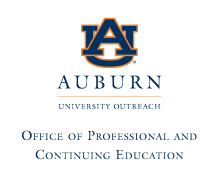- Description
- Objectives
- Outline
- Materials
- System Requirements
Google has changed the face of education in ways few people could have imagined it would. The Google suite of classroom tools are so popular because they are free for schools to use, are accessible, and make sharing and collaborating incredibly easy and fun. Our Introduction to Google Classroom course provides a framework for using technology to engage your learners which in turn will greatly enhance their learning experiences.
After completing this course, you should be able to:
- Recall the fundamentals of teaching
- List steps for integrating Google Classroom
- Name tools you can use in the classroom
- Recognize how to use Google Workspace for Education
Introduction to Google Classroom Module 1
Introduction
Module 1 discusses various learning theories as well as describing why the Google suite of tools is beneficial and why creating a “Google Infusion” is a fun way to learn.
- Disrupting What It Means to Be Literate
- Ten Characteristics of Our Generation Z Learners
- A Quick Look at Learning Theories
- Making Thinking Visible, Giving Every Student a Voice, and Sharing Students’ Work
- Ideas to Try In your Classroom
- Assessment For/As/Of Learning
- Formative Assessment and the Tools to Use
Introduction to Google Classroom Module 2
Google Classroom I
Module 2 introduces you to Google Classroom and discusses the basics of it as well as some demonstrations of learning.
- Differentiation
- Google Classroom
- Hyperdocs
- Demonstrations of Learning
Introduction to Google Classroom Module 3
Tools
Module 3 discusses the various tools you can use to engage students and introduces digital portfolios.
- Reflection and Curation and the Tools to Use
- Adobe Spark
- A Guide to Getting Started with Digital Portfolios
- The Three Types of Digital Portfolios
Introduction to Google Classroom Module 4
Google Classroom II
Module 4 talks about personal branding, digital citizenship, and dives deeper into Google Classroom as well as introduces Google Workspace for Education.
- Personal Branding and Digital Citizenship
- Why Google and What is an Infused Classroom?
- A Quick Look at Google Workspace for Education
- Critical Considerations When Choosing a Tool
- Which Tool Should You Use?
- Rethinking Teaching: Traditional vs Transformational
**Outlines are subject to change, as courses and materials are updated.**
Ed4Career is committed to being both environmentally conscious and making it easier for you to study! We’re making your education mobile! All of our textbooks are now provided as eTextbooks. You can access them on your laptop, tablet, or mobile device and can study anytime, anywhere.
The move away from physical books to eTextbooks means you get the latest, most up-to-date version available. This also makes your training more accessible, so you can study anywhere you have your phone or tablet. The best part is that all materials are included in your training cost so there are NO extra fees for books!
Internet Connection
- Broadband or High-Speed - DSL, Cable, and Wireless Connections
*Dial-Up internet connections will result in a diminished online experience. Classroom pages may load slowly and viewing large audio and video files may not be possible.
Hardware Requirements
- Processor - 2GHz Processor or Higher
- Memory - 1 GB RAM Minimum Recommended
PC Software Requirements
- Operating Systems - Windows 7 or higher
- Microsoft Office 2013 or higher. Also, you could use a general Word Processing application to save and open Microsoft Office formats (.doc, .docx, .xls, .xlsx, .ppt, .pptx)
- Internet Browsers - Google Chrome is highly recommended
- Cookies MUST be enabled
- Pop-ups MUST be allowed (Pop-up Blocker disabled)
- The Kindle Reader App or VitalSource Bookshelf App are needed for many of our courses (No special equipment needed. This can be downloaded for FREE onto your computer.)
- PowerPoint Viewer (if you do not have PowerPoint)
- Adobe PDF Reader
- QuickTime, Windows Media Player &/or Real Player
MAC Software Requirements
- Operating Systems - Mac OS x 10 or higher with Windows
- Mac office programs or a Word Processing application to save and open Microsoft Office formats (.doc, .docx, .xls, .xlsx, .ppt, .pptx)
- Internet Browsers- Google Chrome is highly recommended
- Cookies MUST be enabled
- Pop-ups MUST be allowed (Pop-up Blocker disabled)
- The Kindle Reader App or VitalSource Bookshelf App are needed for many of our courses (No special equipment needed. This can be downloaded for FREE onto your computer.)
- PowerPoint Viewer (if you do not have PowerPoint)
- Adobe PDF Reader
- Apple QuickTime Media Player